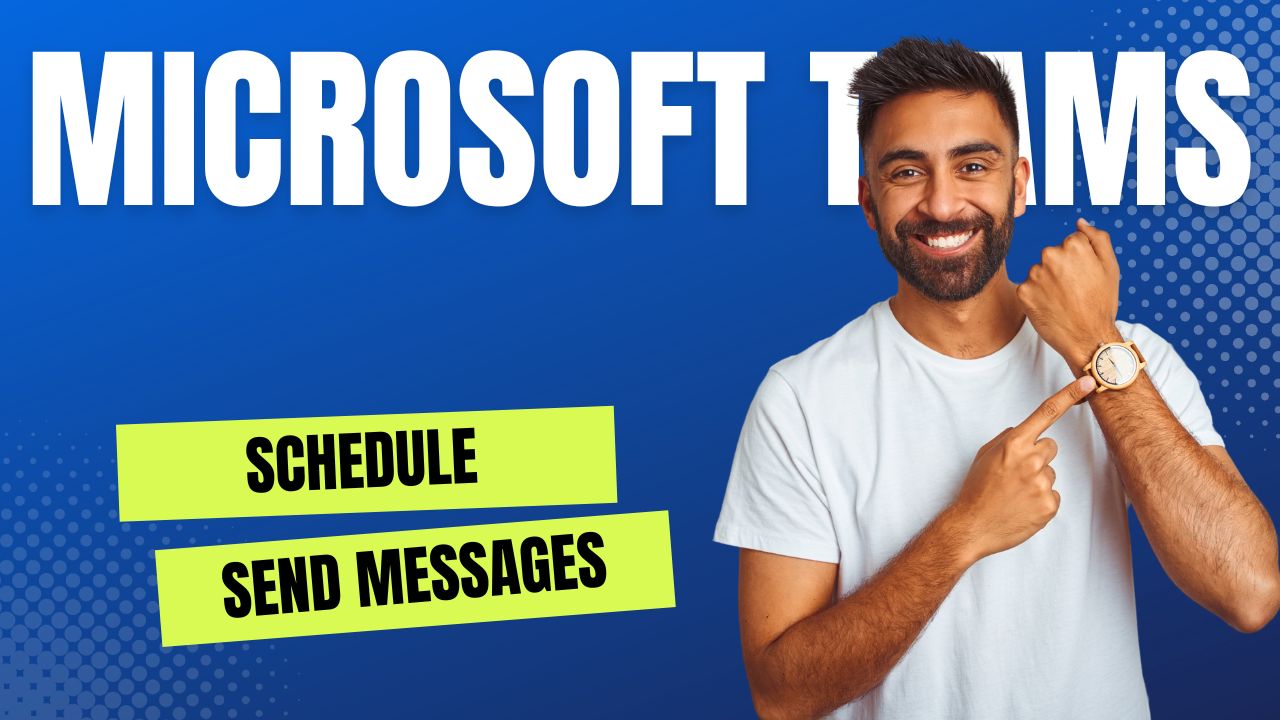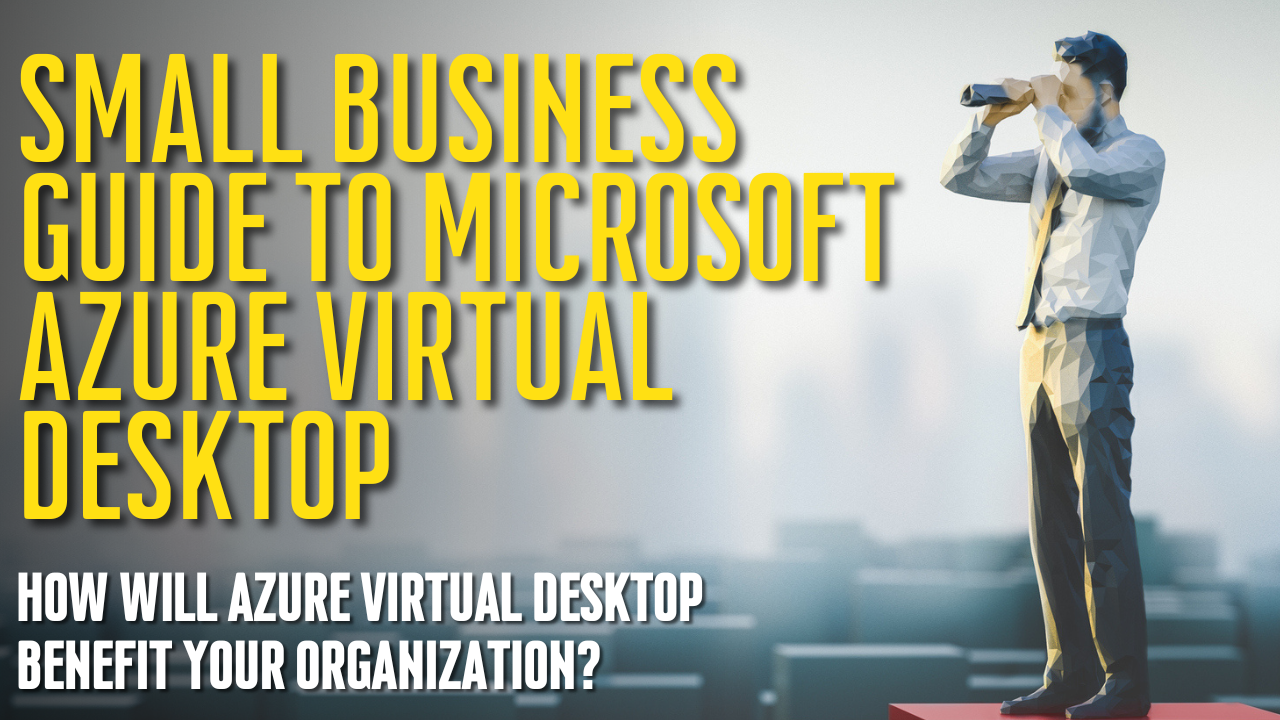Back in 2018, Apple once again upgraded the iMessage app to include new messaging effects. Apple added these effects to enhance the messaging experience for iOS users. There are 13 different effects that you can use to add an attractive feature to your messages when using iOS 12 or later on an iPhone or an iPad. The bubble effects will also show up on iMessage for Mac.
Let’s look at the special effects that you can apply in the Apple Messages App.
How to Access the iMessage Effects
First, with messages open, enter some text. Type an easy message such as “Hello”. Then, force-press the blue arrow to the right. The effects screen appears. The effects screen is divided into categories that are posted at the top of the screen:
- Bubble effects
- Screen effects
Bubble Effects
There are four bubble effects:
- Slam: Stamps the bubble down and makes the entire screen ripple
- Loud: A giant bubble that shakes then settles
- Gentle: A tiny bubble that subtly slips into place
- Invisible ink: Covers the bubble in an animated blur – the blur disappears once you swipe the message.
Screen Effects
There are nine screen effects:
- Echo: The Echo duplicates text that floods the screen of the recipient.
- Spotlight: The incoming message is highlighted by a spotlight.
- Balloons: Ascending balloons burst onto the recipient’s screen.
- Confetti: Multi-color confetti sprays down from the top of the screen.
- Love: An expanding heart pops out of the message.
- Lasers: Lasers with sound effects shoot from one of the screen to the next.
- Fireworks: Multi-color fireworks explode from the center of the screen.
- Shooting stars: A starburst shoots from the left on the screen, blowing up as it reaches the right side of the screen.
- Celebration: Fireworks and other celebratory effects spread out across the screen.
Once you’ve decided which effect you want to apply, touch the blue upward arrow to send your message with the effect. You can also press the ‘X’ to return to the message screen.
By adding these effects, you can enhance your iMessage experience.